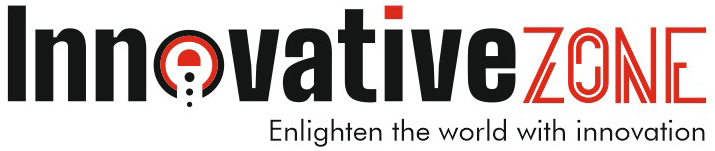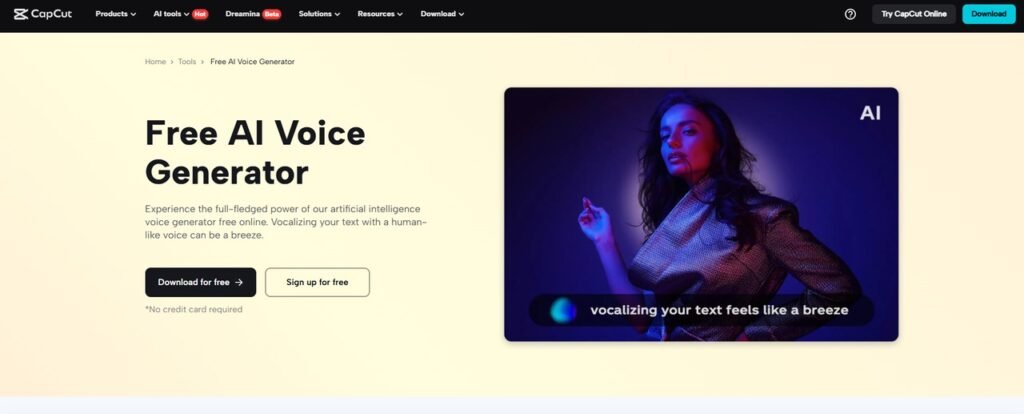Any filmmaker and content creator will tell you that cinematic quality is not dependent on how good your camera is, and what kind of lighting you have, and it is on the mood, tone, and gloss you bring to the screen in the post-production. CapCut Desktop Video Editor enables any user to achieve cinema-quality looks even without learning difficult video editing tools. The Advanced Filters of CapCut are one of the most effective capabilities of the tool because this tool is one of the instruments that creates the impression of richness and cinematic effect on your video.
Creators can have more than simple editing with CapCut. You are able to hue the coloring, style the shots, and bring about coherence in the topics throughout your videos, with the help of several clicks. CapCut has a high-quality set of filters that can give a professional touch even to the editing of a travel vlog, short movie, or commercial.
Couple it with such tools as the AI voice generator, and your video can not just appear like a film but sound like a studio-quality video as well.
Why Cinematic Filters Matter
The use of cinematic filters does not merely improve aesthetics, but it allows for the facilitation of the expression of emotions, to establish the tone of the story, and induce better viewer response. The filters in CapCut are selected to mimic different types of scenes, the cool romantic atmosphere, as well as high-contrast actions.
All these filters are simple to operate and very accessible even in CapCut Desktop, and thus ideal for users regardless of their levels of expertise. To produce such film-quality visuals, you do not have to be a color-grading expert.
Step-By-Step Guidance On How To Add Capcut’s Advanced Filters For Cinematic Looks
Step 1: Launch CapCut and Import Your Footage
First, launch CapCut Desktop Video Editor and select the option for a new project. Next, upload your video files by pressing the button on the “Media” panel directly. You can insert several clips, B-rolls, or stills, everything that you are going to stylize.
When your files are loaded, drag your major footage into the timeline. This leaves you at liberty to make edits, filters, and transitions.
Step 2: Access and Apply Advanced Filters
By having your footage highlighted in the timeline, go to the left panel and press the tab “Filters”. You will get many varieties of categorized filters on this page, with classes Cinematic, Retro, Seasonal, etc.
To apply a filter, you can hover your mouse over a filter, and you will get a live preview of them so you can press on any of them to apply them to your selected clip. Its force can also be applied with the help of the slider on the right-hand pane, and make sure that the look is not too strict or too soft.
The filters of CapCut resemble real-time LUTs (Look-Up Tables), allowing you to make a cinematic style change with the least form of manual retouching. Add to it the “Enhance quality” toggle to enhance sharpness and detail quality, and here is the built-in option that will act as an AI video upscaler, so your visuals will follow that stylish cinematic style you are trying to apply.
Step 3: Match Filter Style Across All Clips
When you have decided on using a cinematic filter, then consistency is the thing. When you have one or more scenes or clips in your work, use the same filter in all cases to get consistency in the appearance.
To do it fast, select the clip you filtered in the timeline and do a right-click and select copy, then select another clip on the timeline, do a right-click and select Paste Style. This will automatically crop the filter and visual corrections to other clips in the files.
Brightness, contrast, temperature, and saturation can also be adjusted by entering the right-side menu and selecting the “Basic” section there. This means that all your videos will have a sense of unity – that it is a film and not an assemblage of disjointed material.
Step 4: Add Audio and Voiceover Narration
No visual effects can be complete without an attractive soundtrack or narration in the movie. This is easy with the text-to-speech feature offered by CapCut. Go to the left tab named “Text” and click on “Text to speech”.
Enter your script of narration, select one of the realistic voices that are on the list, and tap the button named Create. An audio file will be created by CapCut, and it will show in your timeline, and you can sync it with your visuals.
It is a text to speech AI that serves as a solution to content creators who desire professional-sounding voice-overs but lack the equipment and the time to record them in person. Voices, to your surprise, are natural, and the tones can suit your video as a serious one, an upbeat and even a dramatic one.
Step 5: Final Adjustments and Export
Once you have applied your filters, synced your voiceover, and examined the timeline, you are now ready to export. Enter the top-right corner of the interface, and press the button marked as “Export”.
Select the resolution (up to 4K), the format of the file, and the place of its saving. In project creation, export should be to 1080p or above in case of cinematic projects.
CapCut is fast, and in seconds, your cinematic video is ready to share anywhere on YouTube, Instagram, or any other place where your followers want to see it.
Why Choose CapCut for Cinematic Video Editing?
CapCut not only makes editing easy, but it also makes it fancy. There is the functionality of the Advanced Filters, AI boosting, and voiceover production possibilities, so you can make something that looks like a studio-level product without studying professional editing programs.
Regardless of whether you produce a travel diary, short documentary video, wedding montage, or a product video, CapCut will ensure that the final result of your work is visually impressive and emotionally moving.
With the help of such features as the AI video upscaler or text-to-speech AI, even the initial images can be transformed, and turn your storytelling into a new level.
Final Thoughts
The design of movies no longer remains an activity that is done by Hollywood workers. Now, any user can use colorful mood-based filters to their advantage and get their vision with CapCut Desktop Video Editor. It is fully equipped with AI-fuelled features that simplify all aspects of the editing workflow: recouping time and improving quality.
Therefore, whenever you want your content to look like a movie, open CapCut, check its Advanced Filters, and follow your imagination.